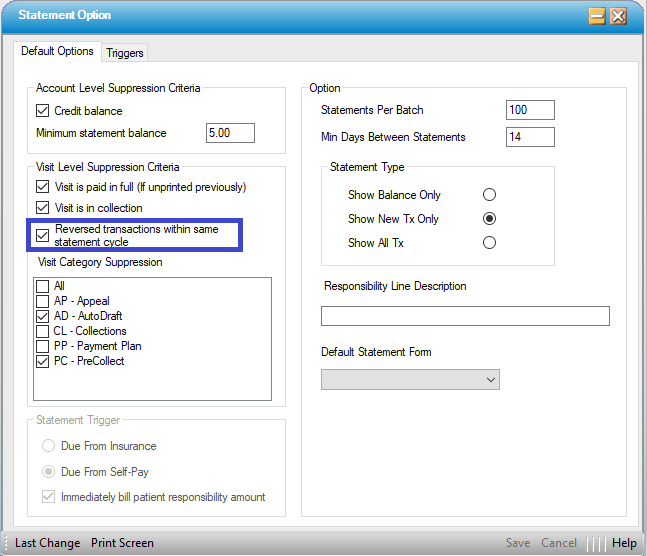Reverse a Payment
Billing > Payments And Adjustments
There are two ways to reverse a payment in HST Practice Management: use the  Reverse Transaction button, or manually enter a negative payment.
Reverse Transaction button, or manually enter a negative payment.
Bulk insurance payments can be reversed in full, or an individual payment within the bulk transaction can be reversed.
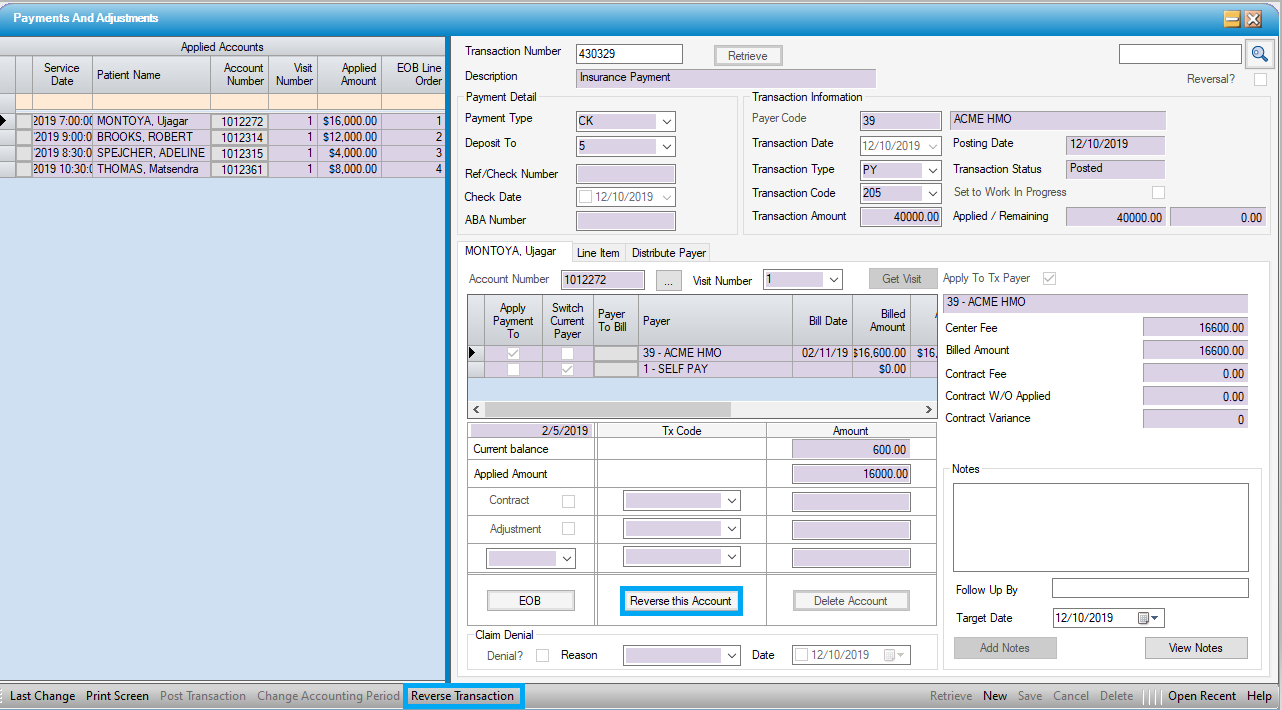
 Reverse Transaction
Reverse Transaction
This is the appropriate selection to Reverse a Single Payment or a Bulk Payment in its entirety. This selection creates an exact duplicate of the original transaction in negative, except for the transaction date. The transaction date will default to the date the transaction is reversed, but a different date may be manually entered or selected from the drop down calendar. If this selection is made on a bulk transaction, the entire transaction (all payments) will be reversed.
Query up the transaction by entering the transaction number in the Payments And Adjustments form and hitting Enter or Retrieve; when retrieved, hit the  Reverse Transaction button.
Reverse Transaction button.
This will invoke a confirmation screen. To confirm, select yes. If the intention was not to reverse all accounts and their adjustments/write offs on a Bulk Payment, select no and no action will be taken.
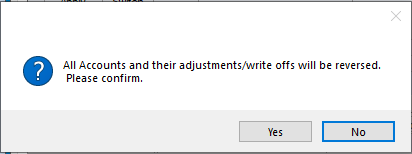

To reverse a single account payment from a Bulk Payment, rather than the entire transaction, select the account and then click on the  function key.
function key.
This will invoke a confirmation screen for the individual account. To proceed, select yes. If the wrong selection was made and the intent was to reverse the entire transaction, select no and start over.
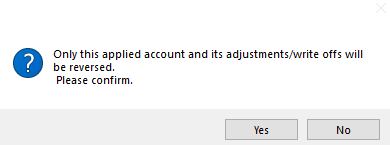
. Save. The new (reversed) transaction can be posted on screen (if permissions allow) or in Transaction Posting.
NOTE: Reversed transactions will always be negative, so selecting Reverse again will NOT correct a reversal made in error. It will duplicate it.
Manually create a negative payment:
Enter a New payment, precisely like the old, with a minus sign in front of both the transaction amount and the applied amount. Be careful to use the same transaction code and payer code for the reversal. Save and post.
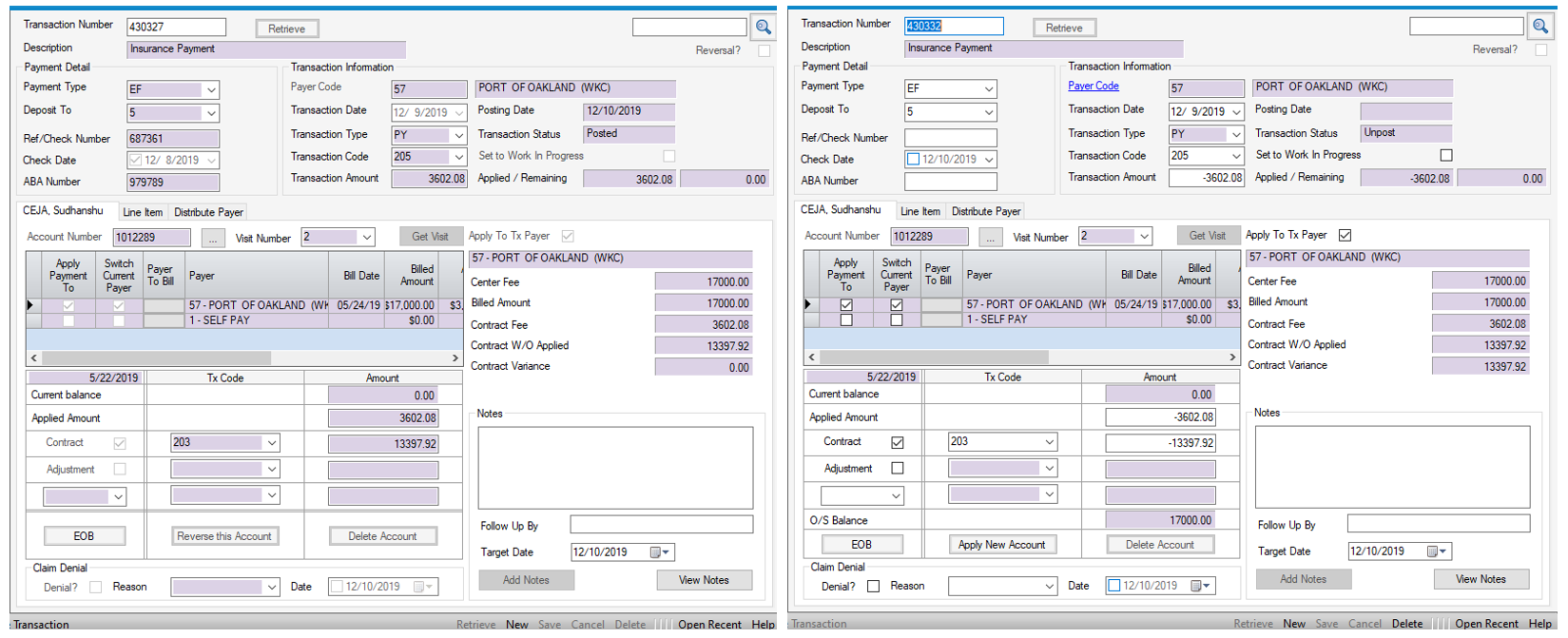
 A reversed transaction will appear on the ledger in the Patient Account as a (Reversal). A negative payment will show up simply as a negative payment. For tracking and reconciliation purposes, reversing a transaction is the best practice.
A reversed transaction will appear on the ledger in the Patient Account as a (Reversal). A negative payment will show up simply as a negative payment. For tracking and reconciliation purposes, reversing a transaction is the best practice.
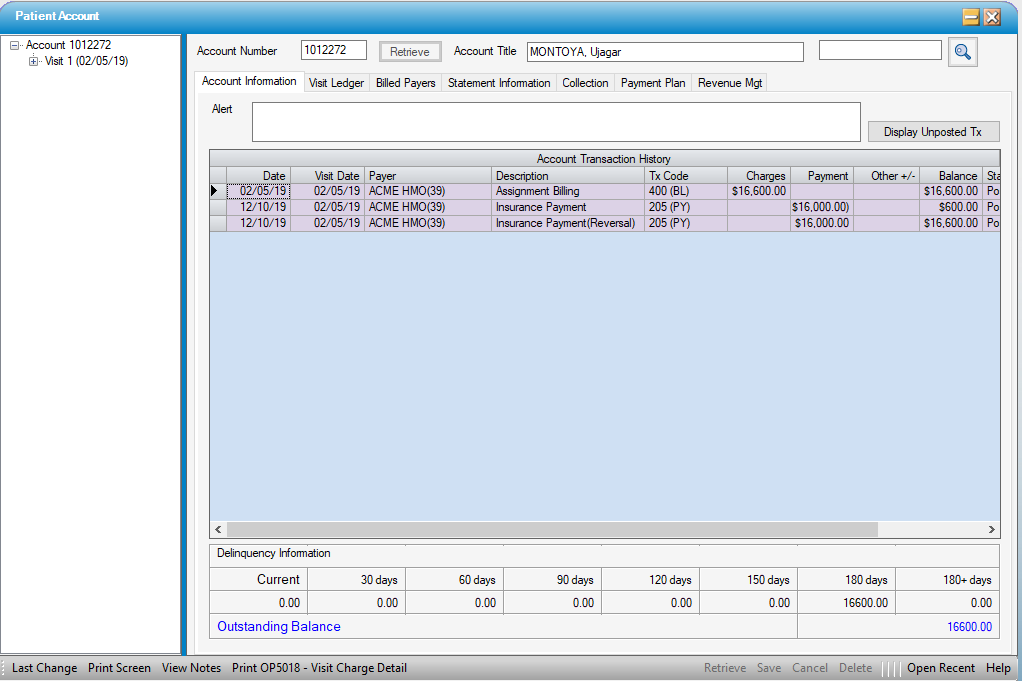
NOTE: There is a setting in Statement Options that will prevent transactions that have been reversed from appearing on patient statements, so long as the reversal was performed within the same statement cycle as the original transaction.